Making LifeChanger accessible to everyone is an important goal for our team. We want to make sure that everyone can use the platform and enjoy its features, no matter their abilities.
That’s why we’ve implemented accessibility settings that allow users to customize their experience with item drag speed and drag and drop panning speed.
Tailor these settings to your own preferences by going to Settings on the main menu and then Accessibility.
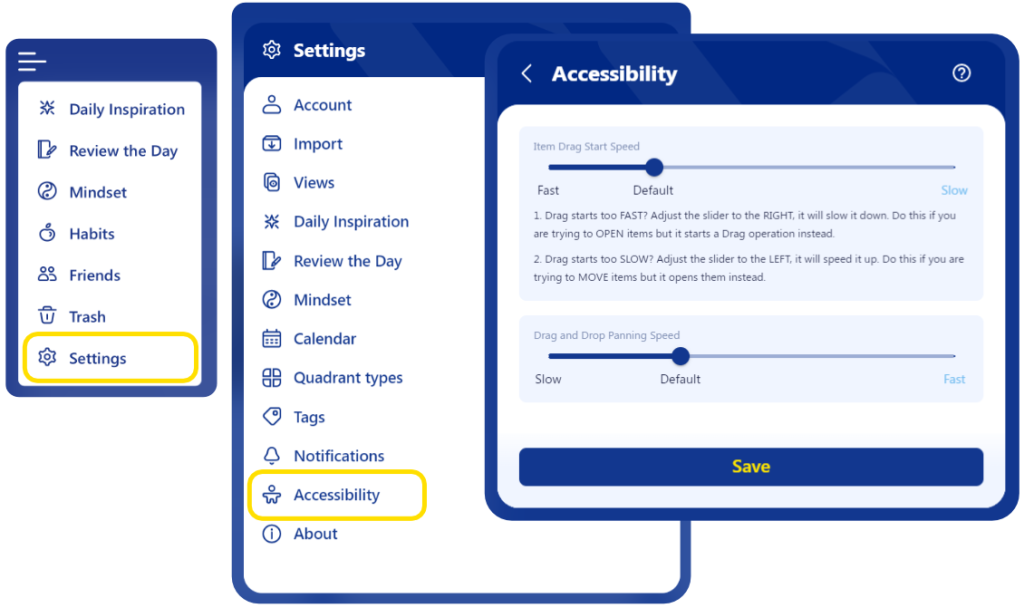
Item Drag Start Speed: When initiating drag and drop (e.g. when moving a task or list), you need to tap and hold for a moment before the item ‘pops out’ and is ready to drag. If that pop-out happens too quickly or too slowly for your liking, you can adjust the delay using the slider in this section.
Drag and Drop Panning Speed: When you’re dragging an item on a small screen, when you reach the edge of the screen, LifeChanger automatically pans left or right (or up and down) so more information (lists) come into view. It can be frustrating if that panning happens too quickly or too slowly for your liking. Use the slider in this section to define the panning speed.
With these settings, you can make sure that LifeChanger works best for you so you can take full advantage of what the app has to offer.

