Install LifeChanger App with a Coupon Code
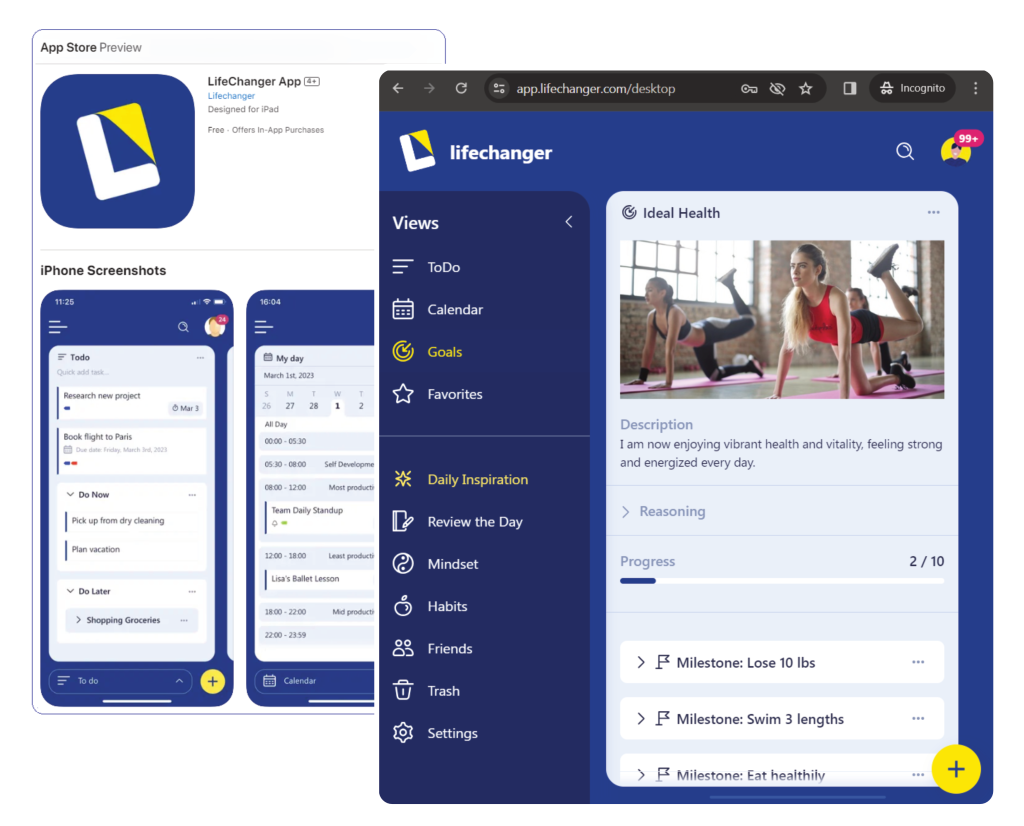
Step #1. Start
LifeChanger runs on computers in the browser (link below) and is also available as an app on your phone and/or tablet.
IMPORTANT: when you first Sign-up for your LifeChanger account and enter your Coupon Code, you must do it in a browser on your computer. After signing-up, you can optionally install the app on your phone and/or tablet and login to your account there.
To open LifeChanger on your computer, either click Run in Browser below or go to: https://app.lifechanger.com/
Then follow the instructions in the steps below to Sign Up and enter the coupon code we emailed to you.
Once you have completed signing-up, you can install the app on your phone/tablet and login on any of your devices. See instructions in Step #6 at the bottom of this page.
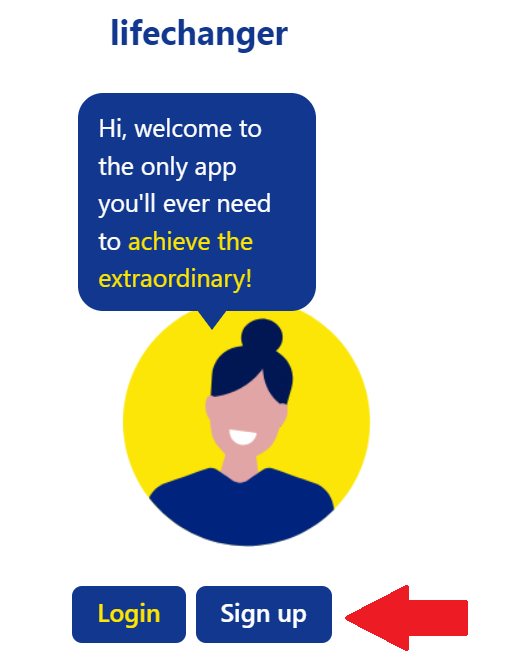
Step #2. Sign-Up
After starting LifeChanger in your browser on your computer, click Sign up.
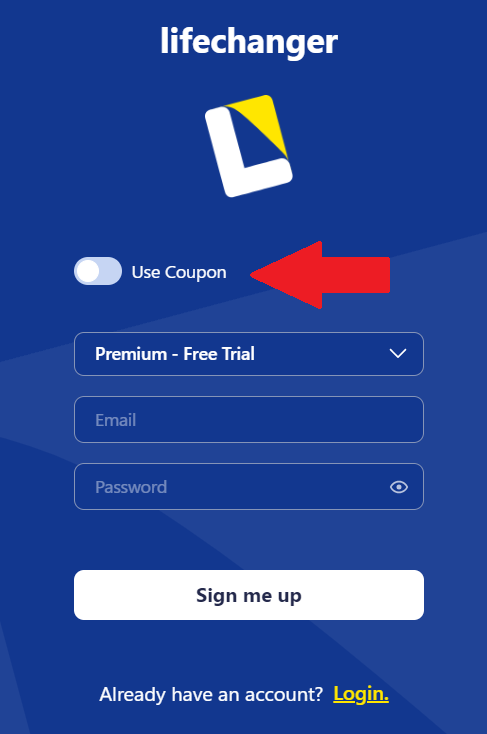
Step #3. Choose “Use Coupon”
IMPORTANT: toggle the Use Coupon option to On. Without this, you won’t get the full free period.
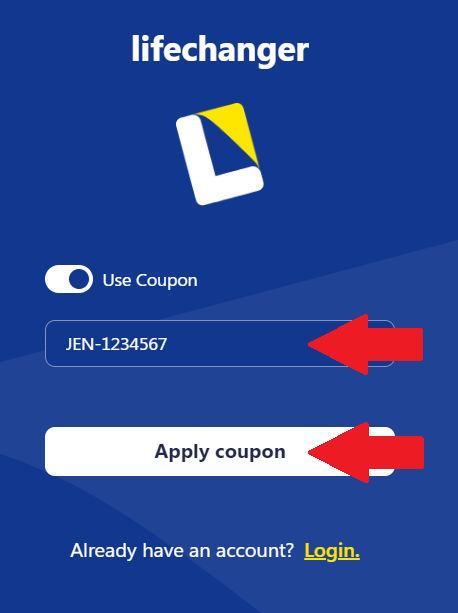
Step #4. Paste Coupon
Paste your coupon code or type it into the text box, making sure there are no spaces before or after the code.
Click “Apply Coupon”.
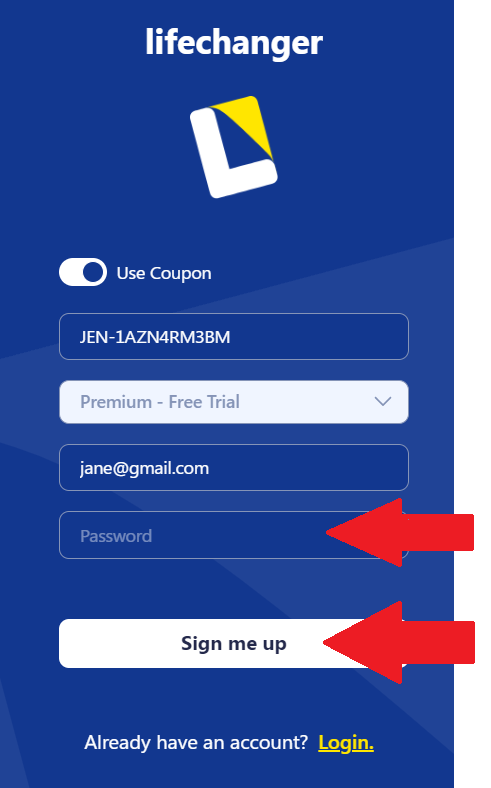
Step #5. Create a password
Type your preferred password.
Note: your password must contain:
- at least 8 characters
- at least one uppercase letter
- at least one number
- at least one symbol
Click “Sign me up”.
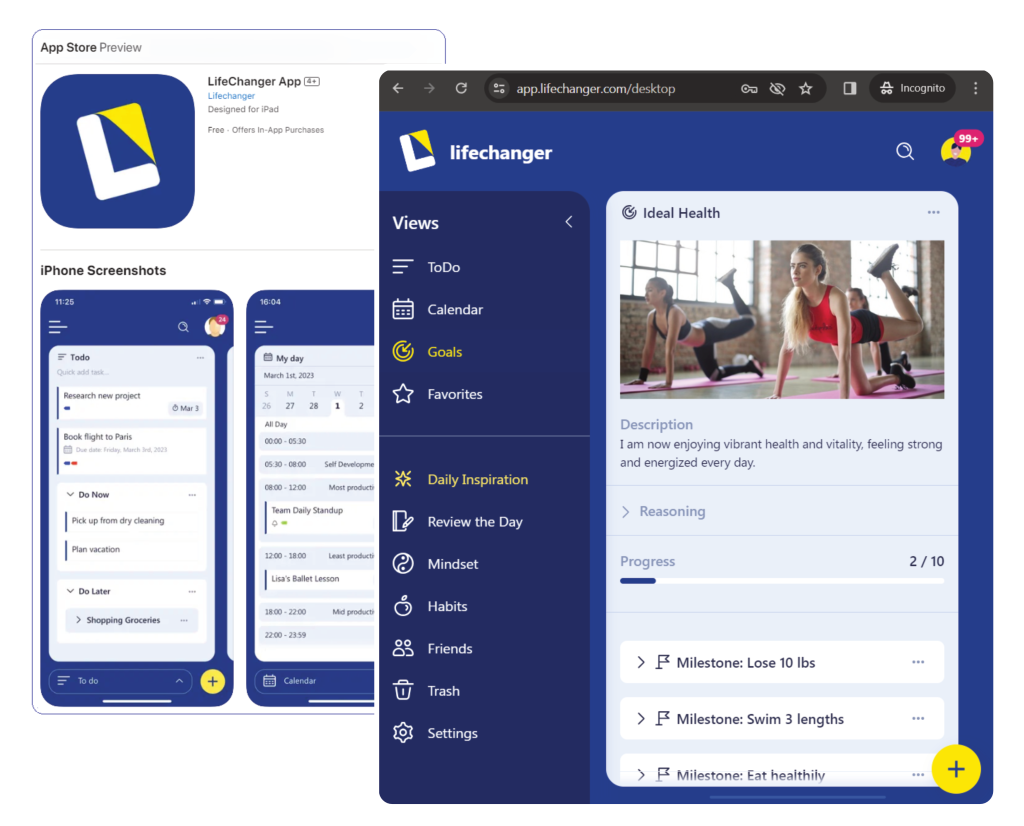
Step #6. Install on your other devices
Once you have completed signing-up, you can install the app and login on your phone/tablet. Search for lifechanger In the App Store or Google Play. Make sure you click on the app with our icon!
…or use the buttons below
Register once, use anywhere! Switch seamlessly between devices. Your account stays in sync across all platforms for easy access and editing.

