How to import your calendar data
You can import all your data from your current calendar app into LifeChanger by accessing Settings > Import.
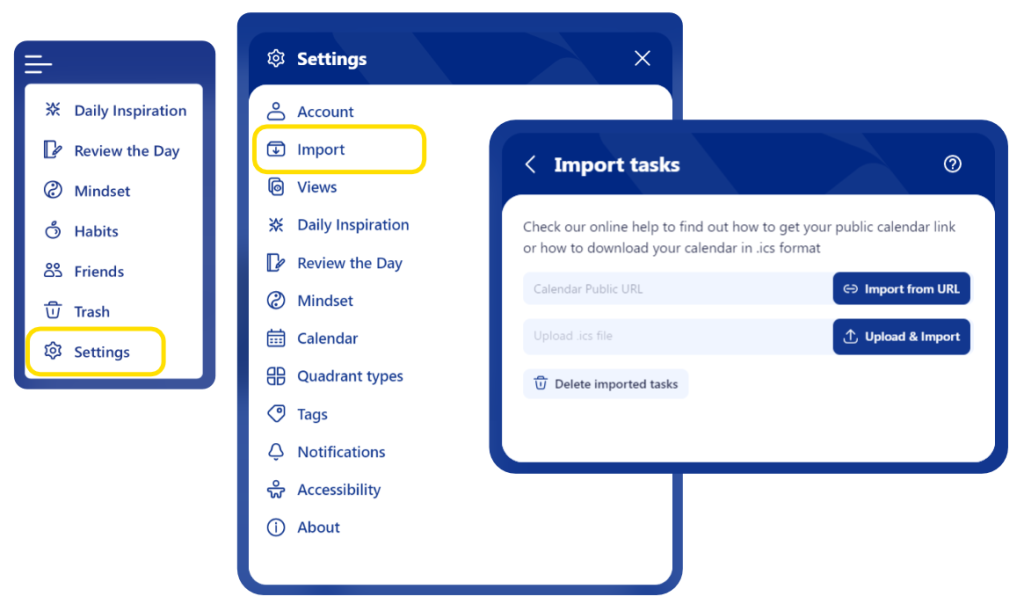
There are two options:
- import from URL, which requires a Public Calendar URL in a .ics format
- upload & import, which requires a .ics file with all your calendar data
An ICS (Internet Calendar Scheduling) file or URL is a calendar file saved in a universal format used by several email and calendar programs, including Apple Calendar, Microsoft Outlook, and Google Calendar.
Import your data from Apple Calendar
To export your Apple Calendar and add it to LifeChanger, you have to take the following steps:
- on your browser navigate to Apple iCloud Calendar
- open Top Right Calendar Sharing Info
- at the bottom of the new popup click on View All Settings
- check the Public Calendar checkbox
- press Copy Link button
- go to LifeChanger and follow the steps from How to import a Calendar at the top
- once all your tasks have been successfully imported into LifeChanger, you can unpublish your calendar if you don’t want it to be public on Apple Calendar
Good to know
You can import other types of calendars if you don’t use Apple Calendar. Learn how to do it here.

