What is a list?
When using LifeChanger, you can organize all your tasks and other pieces of information using easy-to-set lists. Learn more about how to create your own list.
How to add a list
- tap on the + button on the bottom right side of the screen
- tap List, tap New
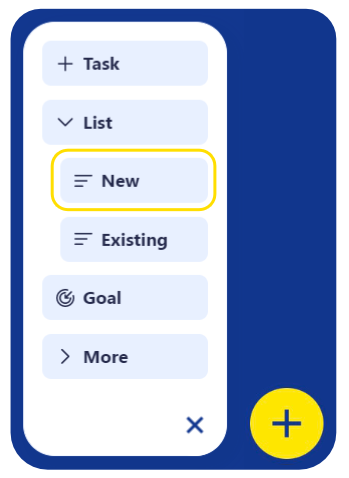
- name your list (e.g. Work tasks)
- Save the list
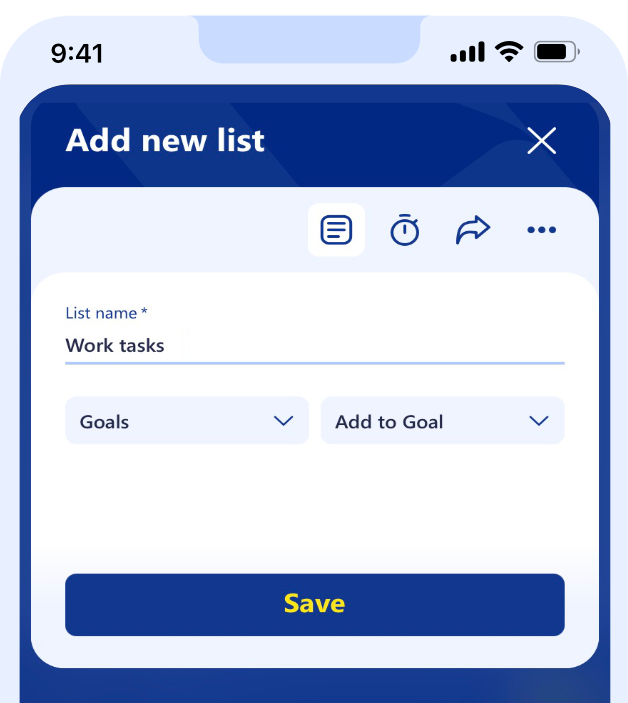
For more control, you can:
- on the Details tab
 assign the list to another list (maybe a predefined one) and this way it becomes a sublist
assign the list to another list (maybe a predefined one) and this way it becomes a sublist - on the Details tab
 attach it to a goal
attach it to a goal - on the Timing tab
 pin it to a productivity zone (e.g. you can assign the Work tasks list to your Most productive zone or create a new one that fits your schedule)
pin it to a productivity zone (e.g. you can assign the Work tasks list to your Most productive zone or create a new one that fits your schedule) - on the Sharing tab
 share the list with friends or colleagues who also have access to your LifeChanger account and for an automated synchronization
share the list with friends or colleagues who also have access to your LifeChanger account and for an automated synchronization - follow and get notified about the changes that occurred in your list by clicking the menu button
 and then Following.
and then Following.
How to delete a list
- click on the three-dotted icon (kebab icon)
- click on Delete
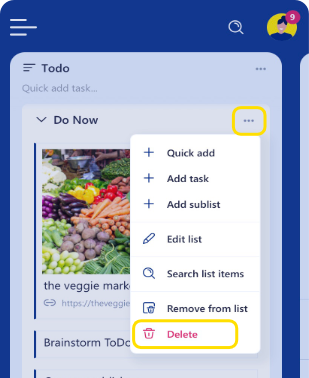
- if you Delete by mistake, you’ll have a few seconds to click Undo at the bottom left.

- After that, you can get the list back from Trash on the main menu.

