How to add a task
There are several ways to do this, but let’s take it step by step:
- click on the yellow + button on the bottom right side of the screen
- select Task
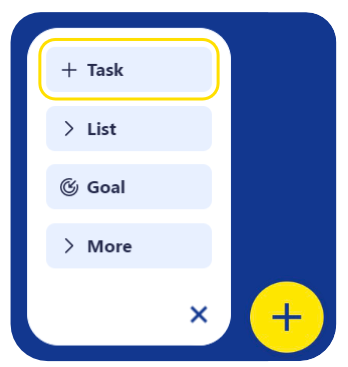
- name your task (e.g. Buy vegetables from the fresh market)
- set a status for the task (one of To Do, Doing, Done)
- describe it by adding an extended Description if necessary
- assign it to a list (e.g. Shopping)
- if required, pin your task to a goal (e.g. Perfect Health)
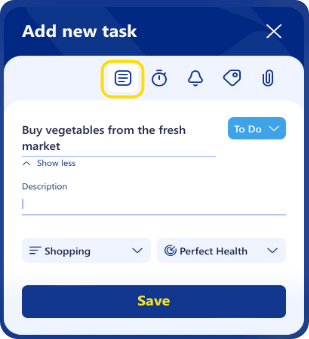
In order to keep track of your task, you can also add more details:
- set a date and time or include it in a predefined Productivity zone
- set its duration (days/ hours/ minutes)
- establish when it’s due by (in case you’re on a tight schedule)
- specify a recurrence if required and set the interval in which you should repeat this task
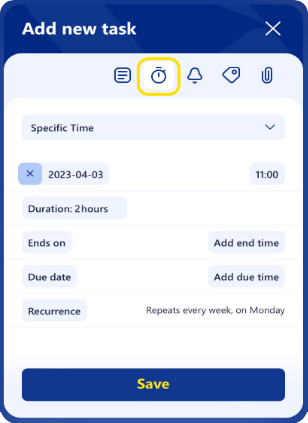
- add a notification and choose if you want to receive an in-app alert or an email, then establish when you want to receive it
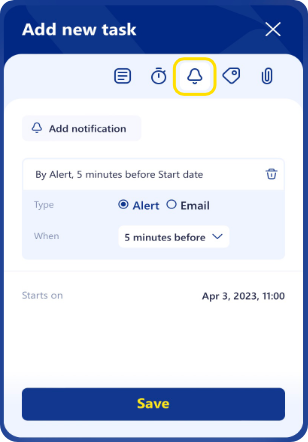
- for more precise filtering/searching, label your task with a tag; choose one from the predefined list or add one of your own (e.g. urgent, important, personal, grocers)
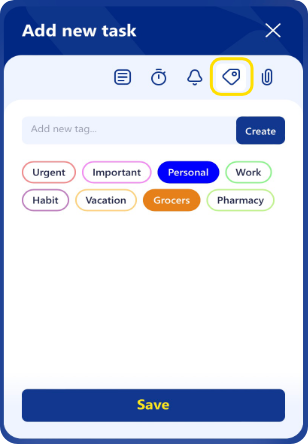
- attach an image and/or URL for extra references that can help you complete your task
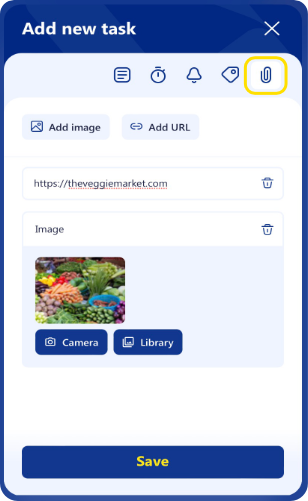
An alternative to using the + button to create a task is to click the kebab menu (…) at the top-right side of the list.
- click on Add task
- follow the steps mentioned above
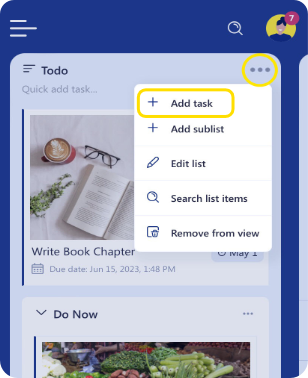
If you want to add a quick task to a list, just click on Quick add task, type it in and press Enter and it will be added to the list.
How to edit a task
In order to edit a task:
- click on the task
- add all the necessary details
- click on Save
After the task is completed, you can change its status to Done.
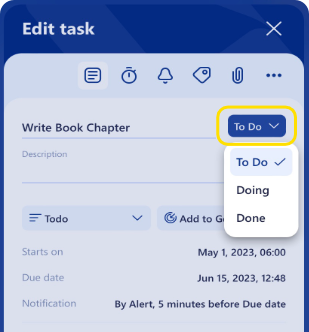
NOTE: On computers, you can do that by right-clicking on the task in the list and choosing Done in the popup menu or by double-clicking on it in the list.
How to duplicate a task
If you need to duplicate any task you’ve added to a list, you can easily do so:
- click on the task to open it
- click on the kebab menu (three dots near the attach icon)
- click on Duplicate
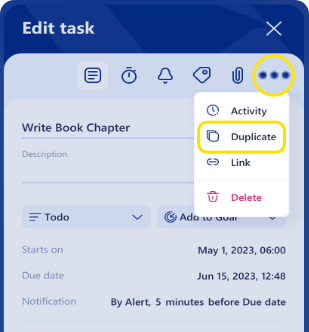
How to delete a task
To delete a task:
- click on the task
- click on the kebab menu (three dots near the attach icon)
- click on Delete
If you delete a task by mistake, you have a few seconds to click Undo in the panel that show at the bottom left of the app. After that, all deleted tasks go in the Trash (accessible from the main menu) where you can view them and Restore them if necessary.

On the free version of LifeChanger you can add up to 50 tasks to a list (and 30 lists in total), but if you choose the Premium plan, you have the chance to add an unlimited number of tasks and lists.

