The Mindset feature in LifeChanger holds audio and video tracks to get you in the mood for success. View more information about Mindset here.
In this tutorial, we’ll describe how to customize the feature.
If you’re looking to add or remove videos and/or audio in the Mindset section of LifeChanger, do that in Settings.
Here’s how to do it:
Tap Settings in the main menu and then Mindset
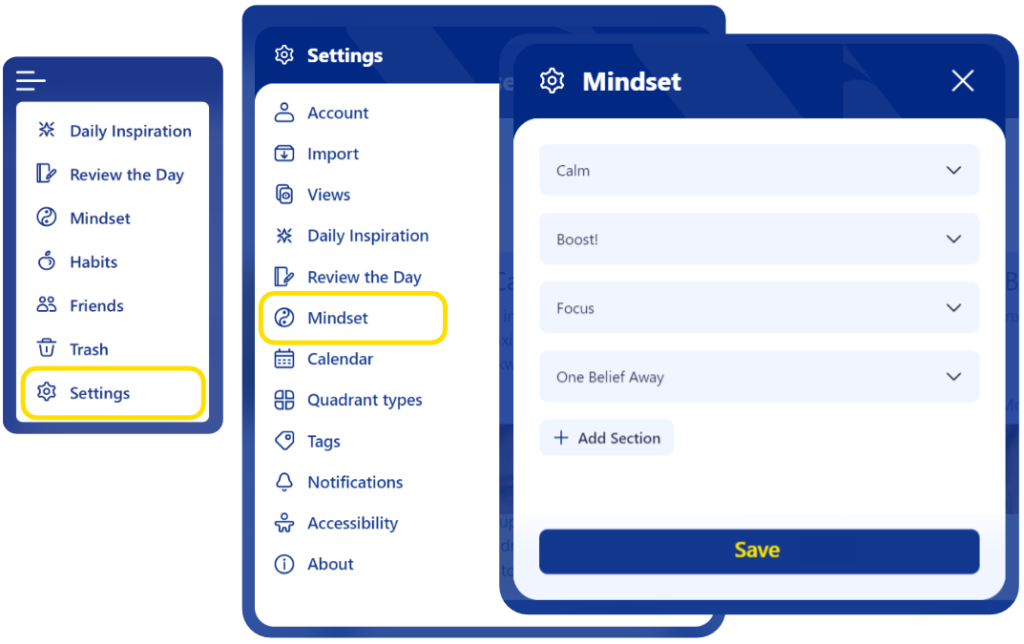
You’ll see a page with your existing Mindset sections. In the example above, there are sections called Calm, Boost!, Focus, One Belief Away.
Tap on the down arrow at the right of a section to expand it to show the tracks (audio and video) already in that section.
Tap on the down arrow at the right of a track to show details of that track. In the example below, the Instant Calm button was clicked to show its details.
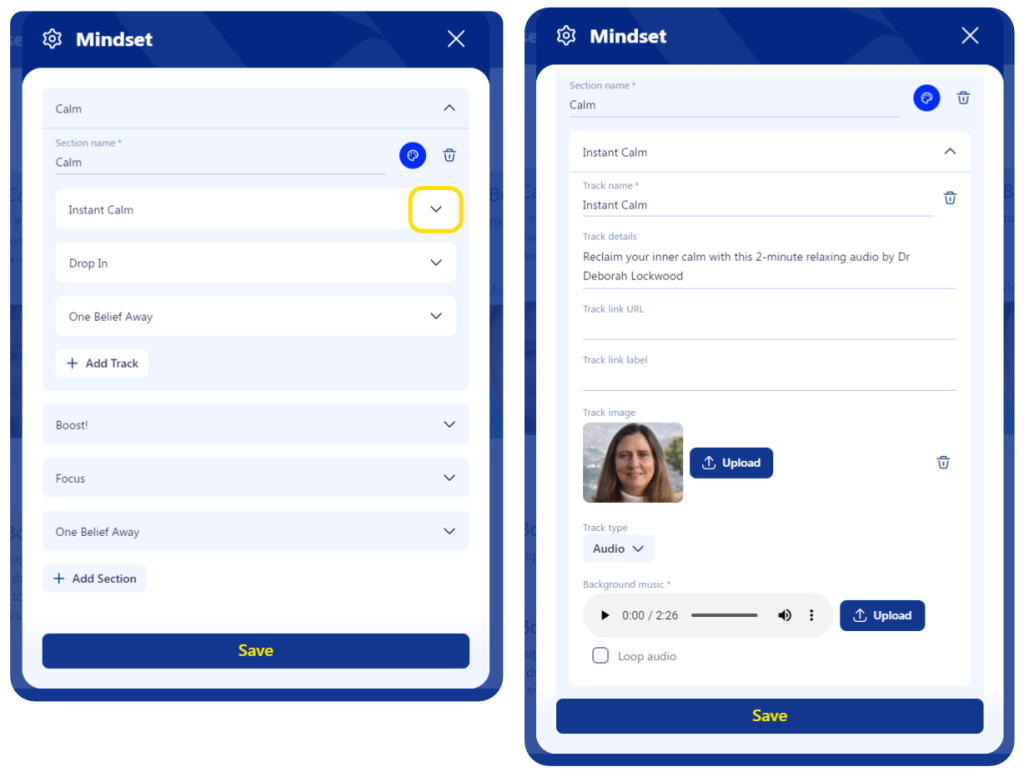
Rename the track by typing into the Track name box.
Change the track’s description in the Track details box.
If you need a link to show underneath the description (e.g. to other, related media), enter the URL and the name of the link.
Tap Upload next in the image section to upload an image for the track and choose Audio or Video in the selector.
If you chose Audio in the selector, tap upload in the Background music section to upload your audio file and optionally put a tick in the Loop audio box.
If you chose Video in the selector, enter the URL of the video file (e.g. on YouTube).

