If you want to add a reminder, follow the next steps:
- click on the + button on the bottom right side of the screen
- choose Reminder
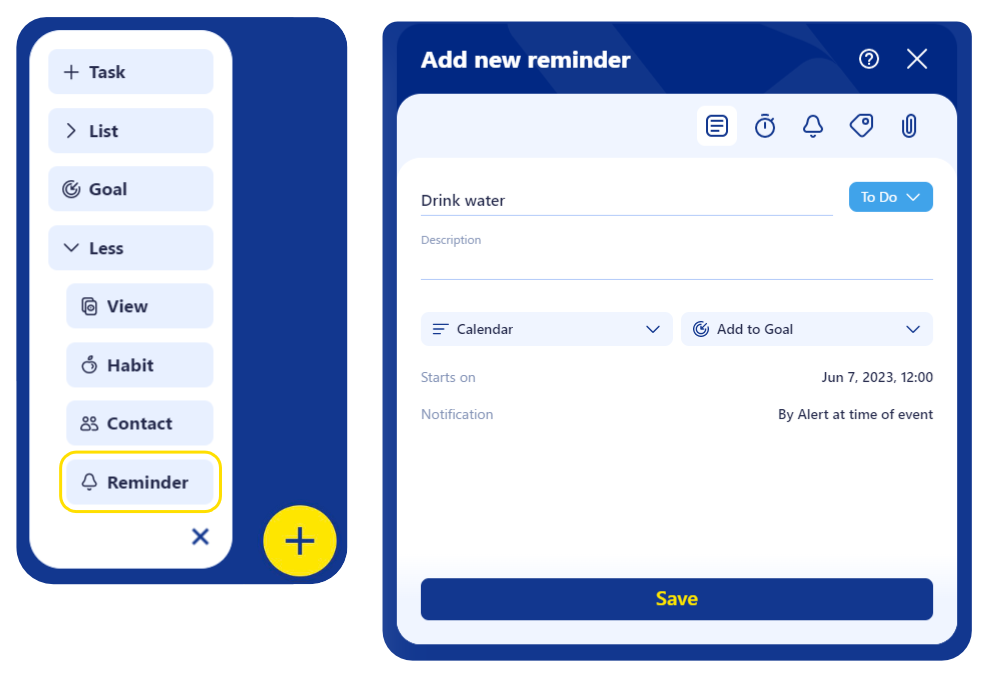
- fill in the details (e.g. you can set a reminder to drink water)
- add a more detailed description to be more motivated to actually do it
- set a status (To Do, Doing or Done)
- assign the reminder to a list from your preferred view (e.g. assign it to Calendar)
- match it to a goal (e.g. Perfect health)
- set up a start date (e.g. today)
- decide when to receive the notification on your device
Next, you can:
- set a date or include it in a predefined Productivity zone
- set its duration (days/ hours/ minutes)
- establish when it’s due by
- specify a recurrence (the interval in which you should repeat this task – e.g. every 45 or 60 minutes)
- add a notification and choose if you want to receive an in-app alert or an email, then establish when you want to receive it
- for more precise filtering, label your reminder with a tag; choose one from the predefined list or add one of your own (e.g. important, habit)
- attach an image or an URL for extra references that can help you complete your task (e.g.: a glass of water or a person who is drinking water and is very fit and healthy)
- hit the Save button
You will now find the reminder in your preferred view and will receive notifications on your device so you keep up with what you have to do.

