There are several ways to delete items in LifeChanger.
To delete a Task, Habit or Contact:
1/ open it by tapping on it and then tap the button at the top right with 3 dots and then Delete, or…
2/ drag it and drop it onto the trash can icon that appears when you start dragging, or…
3/ on computer, right click on the item and click Delete in the popup menu
To delete a List, Goal:
1/ open it by tapping on the button with 3 dots at the top right and then Edit List. Tap the button at the top right with 3 dots and then Delete, or…
2/ drag it and drop it onto the trash can icon that appears when you start dragging, or…
3/ on computer, right click on the item and click Delete in the popup menu
Note: some lists cannot be deleted. e.g. your ToDo list, Calendar and lists shared by your Friends. You can Remove them from view but you cannot physically delete them.
When you delete an item by dragging and dropping it onto the Trash can, you’ll have a couple of seconds to tap Undo. After that, if you need to get the item back, tap Trash on the main menu.
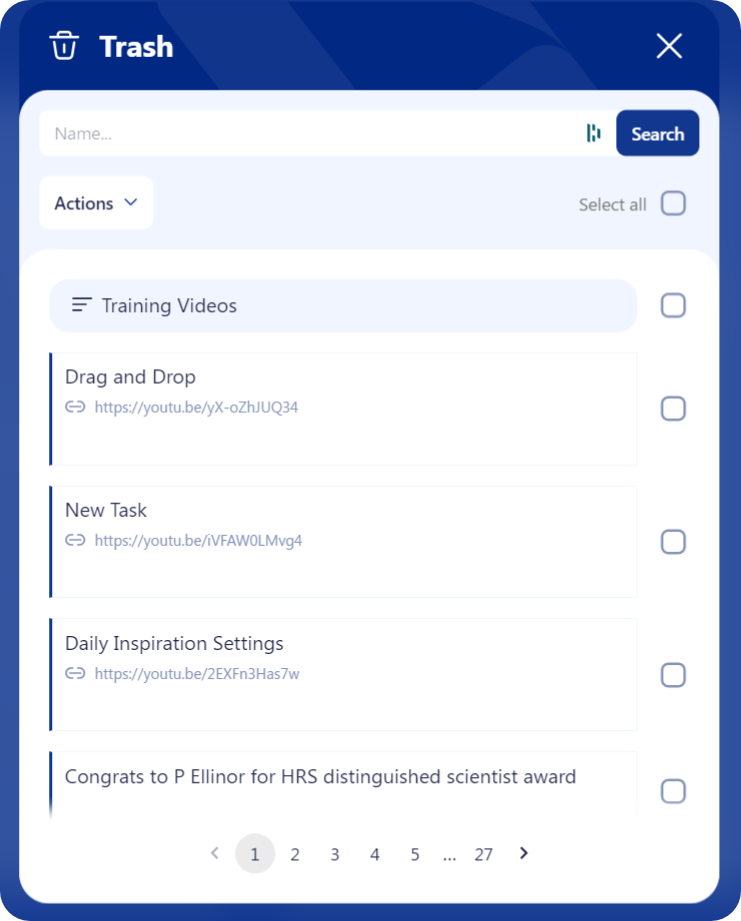
All deleted items show in the list with the most recently deleted at the top. Put a tick in the check box next to one or more item(s) and then choose what to do in the Actions selector – i.e. one of:
Restore: undelete the item(s)
Delete Forever: permanently delete the item(s)

