In this tutorial, we’ll give a brief overview of some of the key features of LifeChanger and how you can best use it to get more inspired, more organized and more in control. Look for links throughout the text that take you to more information about particular features.
LifeChanger was created using leading edge technologies and practices. It’s:
- ‘mobile first’. It works as well on your phone and tablet as it does on your computer
- ‘off-line first’. It doesn’t rely on you being on-line; data is saved directly to your device so it’s always available. Sync-ing to your other devices occurs in the background when you’re on-line, so you have the best of all worlds.
The Basics
The 2 components that you’ll use the most in LifeChanger are Tasks and Lists.
Pre-installed with LifeChanger is your ToDo list and you can add other lists of your choosing – e.g. shopping lists, project lists, kids sports lists, etc. You can also create Lists inside other Lists and these are called sub-Lists. For example, you could have 2 sub-Lists called Grocers and Pharmacy inside your main Shopping list.
Add Tasks to your Lists. Tasks can be simple – like an item ‘Apples’ on your shopping list, or complex – like a project task with Images, Tags, Scheduling, Alerts, etc.
In addition to Tasks, there are other items you can add, such as Goals, Habits, Contacts, etc. Add these using the yellow ![]() button at the bottom right of LifeChanger or using the 3 dot button at the top right of any list.
button at the bottom right of LifeChanger or using the 3 dot button at the top right of any list.
More advanced users can add items such as Quadrants and Milestones, etc.
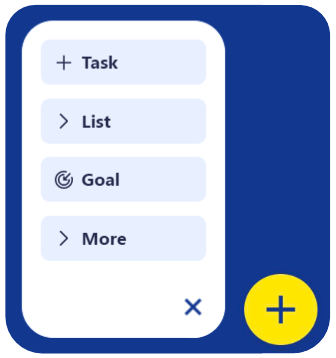
Goals and (good) Habits
One of the many things that distinguishes LifeChanger from other ToDo apps is its ability to organize your Goals and Habits.
Create Goals for the most important areas of your life – for example: Ideal Health, Dream House, Get Fit and Healthy, etc. You can set milestones on each and add tasks that will help you achieve them. Add tracking so you can monitor progress in Review the Day (see below).
You can also add your main goals to your Daily Inspiration presentation (see below) so you’re reminded of them and they don’t get lost in the daily grind.
Good Habits are essential in making sure you go in the right direction in life. If you stick with a good habit, it may become part of your daily routine and no longer feel like a chore. Add habits you want to pursue into LifeChanger. Then you can get a gentle reminder to do them and LifeChanger will help you celebrate the achievement of a new high-streak.
Menus
The 2 menus you’ll use most in LifeChanger are the Main menu and Views menu.
When LifeChanger is used on a computer both menus are positioned on the left hand side of LifeChanger, one above the other.
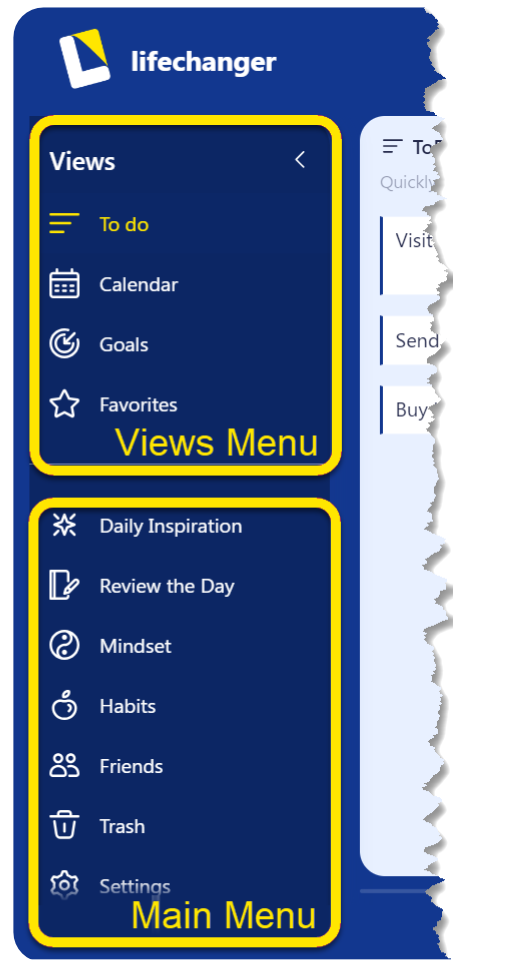
On your phone, the Main menu will appear when you tap on the  button at the top left and the View menu when you tap on the Views selector
button at the top left and the View menu when you tap on the Views selector 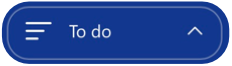 at the bottom.
at the bottom.
Daily Inspiration and Mindset
Along with the all the other amazing features in LifeChanger that help you get organized and be successful, look out for Daily Inspiration and Mindset.
Daily Inspiration is a customizable presentation you can watch at any time – but particularly in the morning before planning your day’s schedule. It includes beautiful pictures and accompanying soundtrack to remind you of things you’re grateful for and to which you aspire.
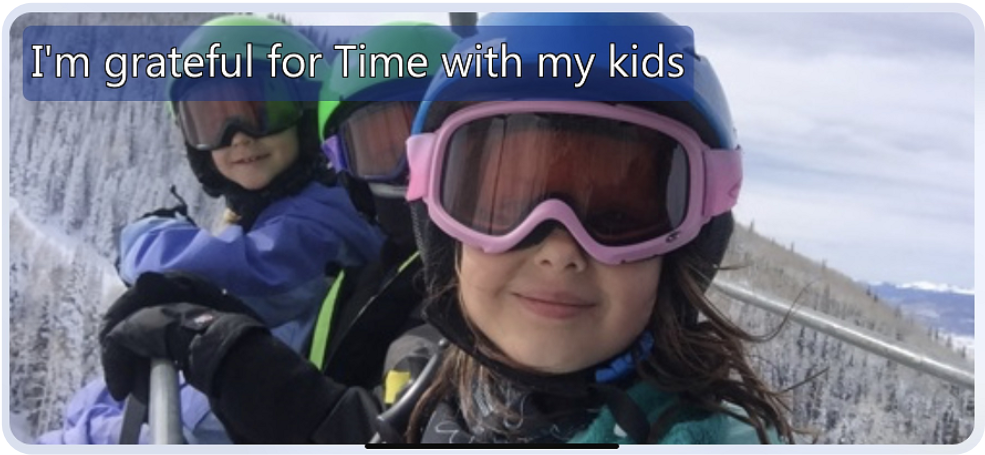
Mindset is a set of audio and video tracks designed to calm you down or to give you a boost. LifeChanger is prepopulated with some tracks and you can add your own – such as tracks to help you quit smoking or lose weight, etc.

Review the Day
Use Review the Day towards the end of your day. There are several expandable sections:
Tasks: all scheduled tasks for today. As appropriate, mark them as complete, or delegate them or move them to tomorrow, etc.
Daily Journal, Things I learned Today, Things I can do better tomorrow: add entries documenting your day
Goals: shows all your goals in one easy-to-reference place so you can track and monitor progress
Links: a quick-and-easy place to load audio or video files to get you ready for sleep
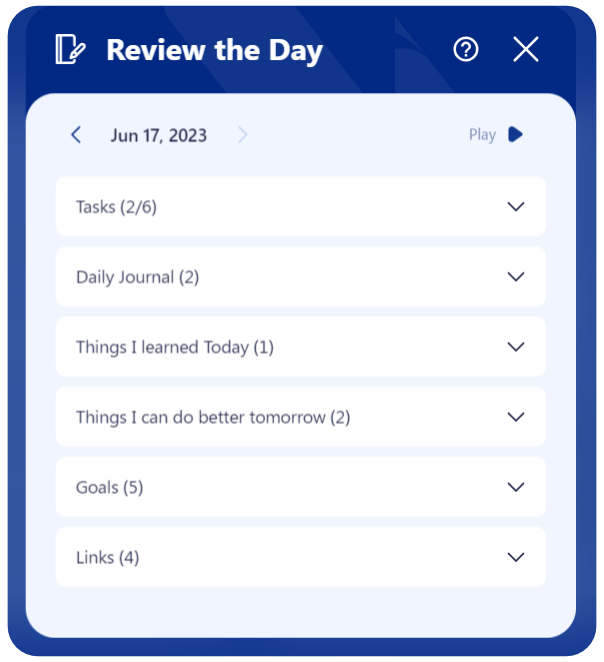
Friends and Sharing
You can make Friend requests in LifeChanger and, when confirmed, you can share your lists and calendars with others.
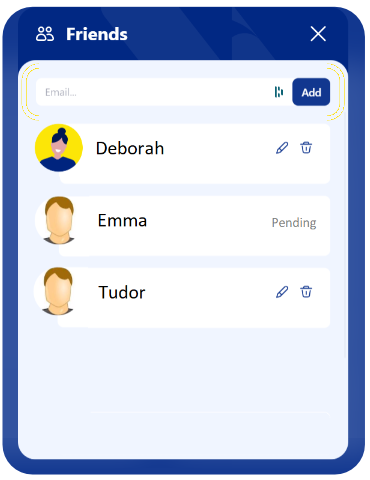
This has just been an introduction to a fraction of what LifeChanger has to offer. For more information, view our Tutorial library.
This has just been an introduction to a fraction of what LifeChanger has to offer. For more information, view our Tutorial library.

